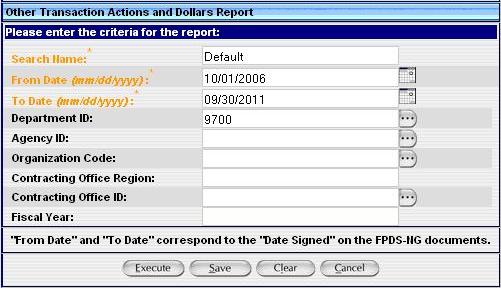Business Scenarios
This report is available government wide with the ability to drill down to the Department, Contracting Agency, and other levels. It is ideal for answering this type of business question:
What Other Transactions have been awarded for a specific date range?
For instance, how can I find out the total actions and total dollars obligated by the Department of Defense and its agencies compared to the total Federal spending?
Using Advanced Reporting Features
For a description of the advanced reporting features available to FPDS-NG users, see the FPDS-NG Reports: Advanced Features help page.
Entering the Search Criteria
To view the report, enter the following values in the criteria fields:
|
Search Element |
Value |
Comment |
Search Name |
Other Transaction Actions and Dollars Report |
If you wish to save the search criteria screen with customized information rename the Search Name field from “Default” to an appropriate label for the customized criteria screen. When you have completed this step click |
From Date (mm/dd/yyyy) |
10/01/2006 |
Ø Start date for the date range that the report would be run for. Ø Users should select the date range required from the provided calendar. Users can also enter the date in the “mm/dd/yyyy” format. Note: There is a maximum limit of 5 year search for data. |
To Date (mm/dd/yyyy) |
09/30/2011 |
Ø End date for the date range that the report would be run for. Ø Users should select the date range required from the provided calendar. Users can also enter the date in the “mm/dd/yyyy” format. Note: There is a maximum limit of 5 year search for data. |
Department ID |
The four digit code |
This corresponds to the Department ID of the user. This field will be defaulted to user's Department ID. |
|
Agency ID |
Selected or left blank |
This corresponds to the Contracting Agency ID. Ø If selected, it displays data for the Contracting Agency. Ø If left blank, it displays data for the entire Department. |
|
Organization Code |
Selected or left blank |
Ø If selected, it displays data for the Organization. Ø If left blank, it displays data for the entire Department and the Contracting Agency, if chosen. |
Contracting Office Region |
Selected or left blank |
It corresponds to the Region Code to which a Contracting Office belongs. Ø If selected, it displays the data for the Contracting Office region. Ø If left blank, it displays data for all the Contracting Office Regions. Ø No “Wildcard” values are allowed. |
|
Contracting Office ID |
Selected or left blank |
Ø If selected, it displays the data for the Contracting Office. Ø If left blank, it displays data for all the Contracting Offices under the Department. |
Note: For a more successful search, include a wildcard (%) where appropriate or use the Ellipsis feature. For more information on these features, access the “First Time Using Reports” link located on the “My Reports” main page.
In this report, the Orange-Letter fields with an * are required and the black-letter fields are optional. If you would like to narrow your search, enter data in the optional fields. This generates specific data based on your search criteria. Examples of search criteria screens for this report are provided below.
Search Criteria Example